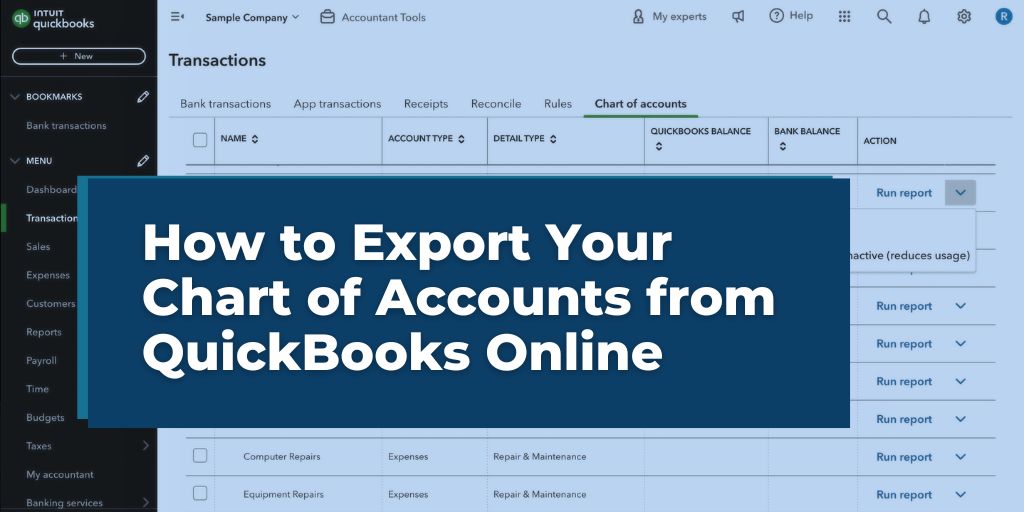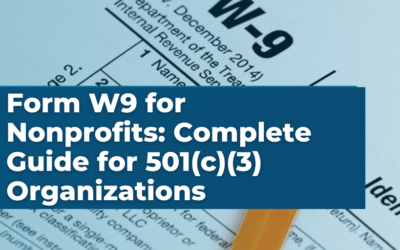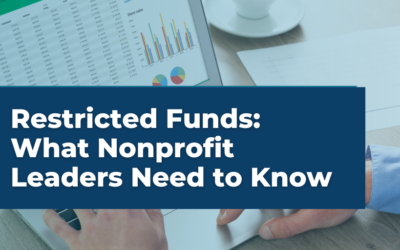For nonprofit leaders, understanding and effectively managing the financial backbone of your organization is crucial. This begins with maintaining a well-organized chart of accounts (COA).
A COA is a fundamental part of your accounting system, where all financial transactions are categorized to reflect past and anticipated expenses and revenues. This categorization not only aids in clearer financial oversight but also ensures compliance with accounting standards.
Exporting your COA from QuickBooks Online can significantly streamline the preparation for audits, simplify financial reviews, and facilitate transitions to new software systems. Here’s an easy-to-follow guide on how to efficiently manage this process to maintain and enhance your organization’s financial health.
Accessing QuickBooks Online
Firstly, ensure you have your QuickBooks Online credentials ready. To access your chart of accounts:
- Log In: Visit the QuickBooks Online portal and enter your credentials.
- Navigate: Once logged in, select the Accounting tab from the sidebar, then click on Chart of Accounts. This will display your organization’s accounts laid out in a detailed list.
Exporting the Chart of Accounts
QuickBooks Online simplifies exporting your COA to an Excel file, which can then be used for various administrative and financial processes:
- Find the Export Option: At the top of the Chart of Accounts page, look for an icon or link labeled Export to Excel—usually a downward arrow or similar symbol.
- Initiate Export: Click this option. QuickBooks will prepare an Excel spreadsheet containing your chart of accounts.
- Save the File: When prompted, choose a location on your computer to save the file. It’s wise to name the file clearly—for example, “Nonprofit_COA_July_2024″—to make it easily identifiable later.
Utilizing Your Exported Data
With your COA now in Excel format, you can:
- Review Data: Open the Excel file to ensure all accounts are correctly listed and categorized. Look for any discrepancies that may need addressing.
- Analyze Financial Health: Use this export to review financial structures and plan budgets. The data can help pinpoint areas where spending can be optimized or highlight trends in fundraising income.
Best Practices
Exporting your chart of accounts is more than a clerical task—it’s a strategic step that enhances your nonprofit’s financial clarity and compliance. Regularly exporting and reviewing your COA can help catch errors early, streamline financial operations, and ensure preparedness for audits. Best practices include:
- Security: Keep exported financial data secure and limit access to authorized personnel.
- Updates: Regularly update and review your COA to reflect accurate and current financial information.
Conclusion
While exporting your chart of accounts (COA) from QuickBooks Online is straightforward, effectively utilizing this data to its full potential often requires professional expertise. Proper interpretation can unlock valuable insights and enhance your nonprofit’s financial management.
We recommend consulting with a financial expert to maximize your financial data’s utility. Whether you need to prepare for an audit, review your finances, or plan for the future, expert guidance is invaluable.
If you require additional assistance or training in QuickBooks Online, our team at Velu is here to help. We also offer a QuickBooks clean-up service to streamline your accounting and ensure robust financial practices. Contact us today to learn how we can support your needs and help optimize your financial operations. Let Velu be your guide to financial clarity and efficiency.